In many cases, when an author writes an article and includes an image, there is a specific reason that the image needs to be in that exact place. A good example of this is the image at the end of this section, specifically part of this first section to give an early visual on what visual change is contained within the article. However, in some cases, the author wishes to provide a bit of preamble to a series of pictures, and then wants those pictures to be displayed with little effort. This action is most frequently performed when an author wants to share a series of photos on a given subject, similar to how they would display them in a brick and mortar art gallery.
Elegant provides for a simple, yet effective photo gallery that displays thumbnails, one for each member of a set of images. These sets of images are defined by specifying a directory containing the set of images to present to the reader. If that reader is then interested in viewing one or more of the full images, clicking on the respective thumbnail creates a window the size of the browser to display the image in. That window has a number of simple controls, such as a close button, a previous image button and a next image button.
Here is an example of what the Image Gallery section of such an article may look like:
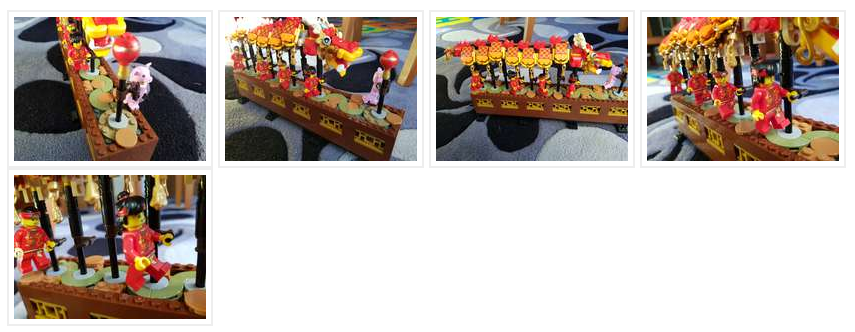
Note that the photo gallery itself will be placed at the end of any text presented for the article.
Configuration
To enable the Photo Gallery plugin, add photos to the PLUGINS configuration variable in
your Pelican configuration.
PLUGINS = ['photos']
Note
The photos plugin requires the Python pillow package to be installed.
Pelican on Windows
If you are running Pelican on a Windows machine, include the following configuration in your
pelicanconf.py file:
PHOTO_RESIZE_JOBS = -1
Due to known issues in the
Windows implementation of Python
dealing with multiprocessing, a function being called within a multiprocessing context must be
written to a specific pattern. Currently, the Photo Plugins has not been written to that
pattern. Setting the PHOTO_RESIZE_JOBS configuration variable to -1
circumvents this issue by forcing the photo processing code to work in debug mode on a single
thread without invoking any of the multiprocessing code.
Article Metadata
Once the configuration for Photo Gallery is enabled in the configuration file, using this
feature for a given article requires that the article contains the gallery
metadata field value.
The text assigned to the gallery metadata field is the location of the directory where the
images to be displayed resides. This location is relative to the article in which the
gallery metadata field is placed.
gallery: {filename}../gallery-source/dragondance
In the above example, the actual directory containing the images to display is the
dragondance directory. While not specified in the example, the directory articles and the
directory gallery-source are at the same directory depth, one directory to contain articles
and one directory to contain galleries. By that convention, the article containing the
gallery metadata is located in the the articles directory. Therefore, the path to the
directory containing the dragondance directory is ../gallery-source/. Together, the entire
path to the dragondance directory from the article becomes ../gallery-source/dragondance.
Photo Gallery Titles
Titles for a photo gallery are displayed in a large font directly above the first row of the
photo gallery. To specify the title for a gallery, add the required title to the metadata in
the gallery metadata field within curly braces (‘{‘ and ‘}’) as follows:
gallery: {filename}../gallery-source/dragondance{Dragon Dance}
Multiple Photo Galleries in the Same Article
Multiple photo galleries can be display, in order, within a single article. This is
accomplished by specify a comma separated list of photo galleries to display in the gallery
metadata field. For example:
gallery: {filename}../gallery-source/dragondance{Dragon Dance}, {filename}../gallery-source/hamsterdance{Hamster Dance}
will display the title Dragon Dance, the Dragon Dance photo gallery, the title
Hamster Dance, and finally the Hamster Dance photo gallery. The title of the specific
photo gallery is not required, but when including multiple galleries, is often desired.
Advanced Configuration
Warning
Processing a quantity of photos in the 10,000s range can take multiple hours to complete. To reduce the effort needed to publish photo galleries, the Photo plugin will only process images if the output file is not already present in the destination directory. For more information, please refer to the Caching Image Processing.
Using the above configuration, a photo gallery will be added to the end of the article
containing the gallery metadata using default settings. For additional ways to use photo
galleries and for modifications to those default settings, please consult the sibling article
on
Advanced Configuration .